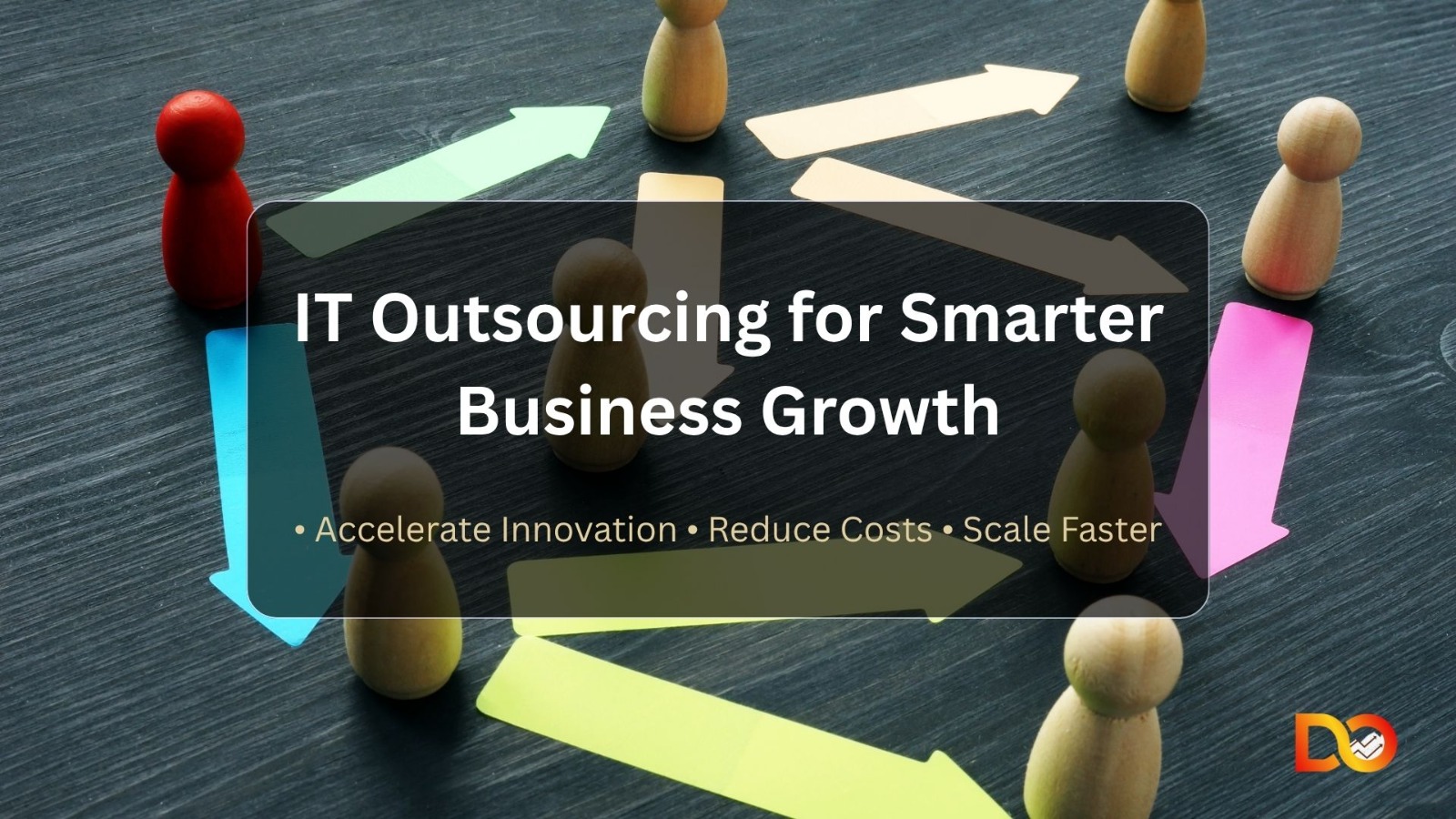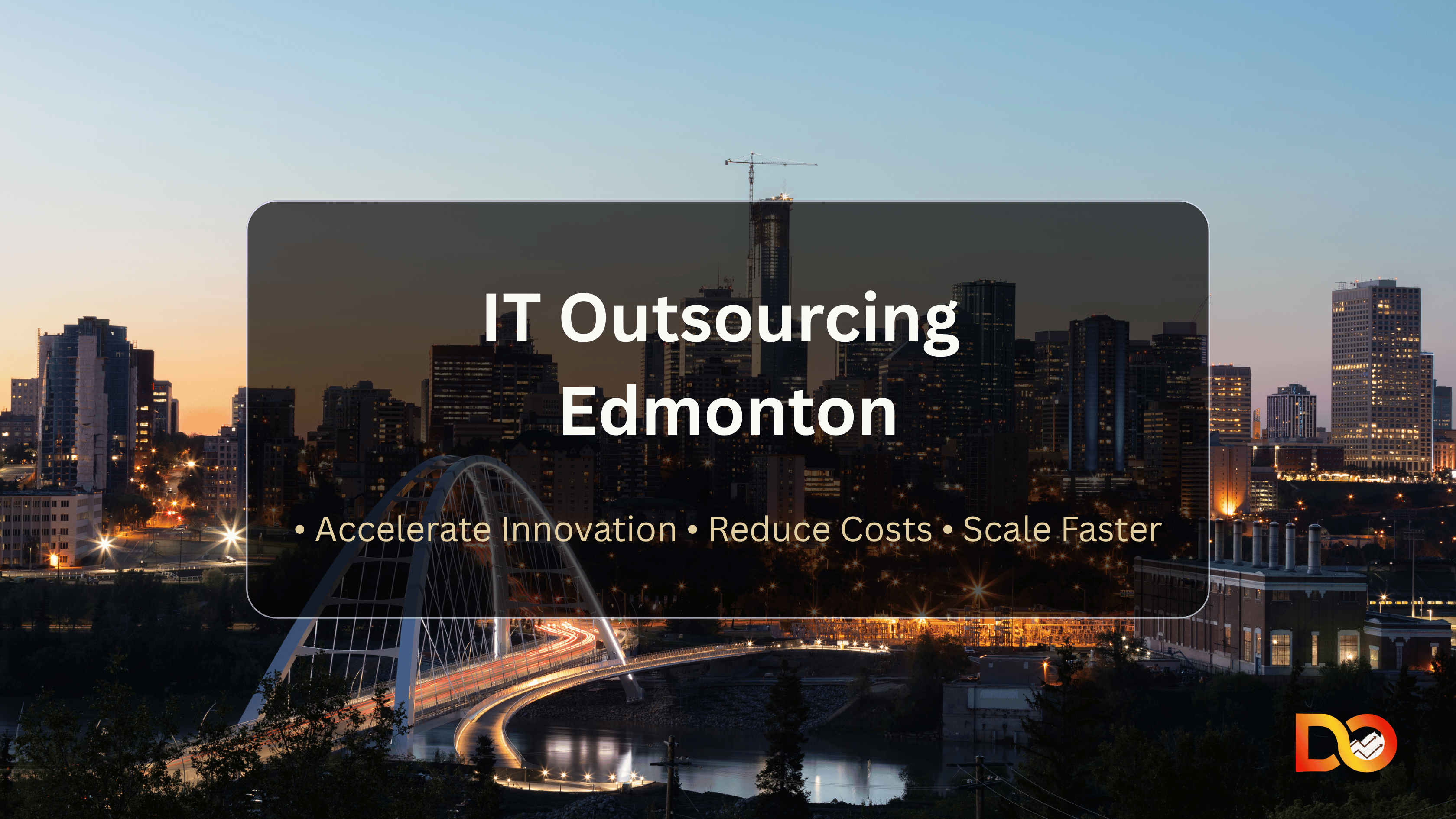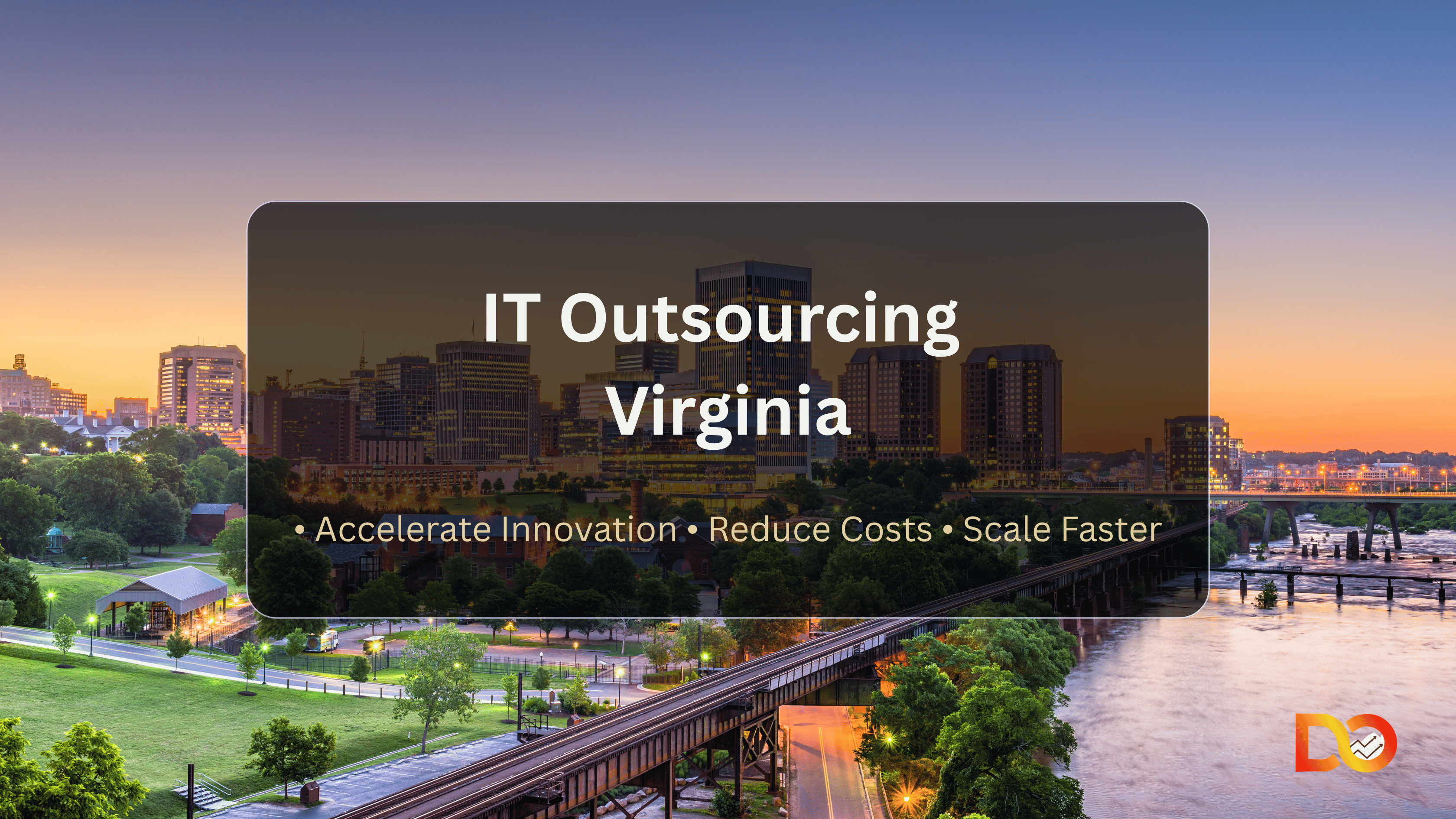The Google Play Console is the central hub for Android developers to publish, manage, and optimize apps on the Play Store. Think of it as your mission control for:
- 📲 App Publishing: Upload APKs/AABs, manage releases, and roll out updates.
- 📊 Analytics: Track installs, revenue, crashes, and user retention.
- 🔍 Store Optimization: A/B test listings, improve ASO (App Store Optimization), and monitor policy compliance.
Google Play Console vs. Apple App Store Connect
| Feature | Google Play Console | Apple App Store Connect |
|---|---|---|
| Approval Time | 2–7 days | 1–3 days |
| One-Time Fee | $25 | $99/year |
| A/B Testing Tools | Built-in | Requires third-party tools |
| Policy Strictness | Moderate | High |
Related Query Answered:
“Can I use Google Play Console for iOS apps?”
→ No. The console is exclusive to Android apps. For iOS, use Apple’s App Store Connect.
2. Setting Up Your Google Play Developer Account
Keywords: Google Play Store Console Developer, Google Play Dev Console
Step-by-Step Setup:
- Create a Google Account: Use a professional email (e.g.,
dev@yourcompany.com). - Pay the $25 Fee: A one-time payment for lifetime access.
- Complete Your Profile:
- Add a developer name (e.g., “Tech Innovations LLC”).
- Upload a branded icon (1200x1200px PNG).
- Verify domains (e.g.,
yourwebsite.com) to avoid publishing delays.
Pro Tips:
- Use a company account for team collaboration.
- Enable 2-factor authentication for security.
3. Navigating the Dashboard Like a Pro
Keywords: Google Play Store Dev Console, Google Play Console Navigation
Dashboard Breakdown:
Release Management
- Production Track: Roll out stable APKs/AABs globally.
- Staged Rollouts: Test updates with 10% of users before full release.
- Closed Testing: Share pre-release builds with beta testers.
Store Presence
- App Title: Keep it under 70 characters (e.g., “CalmMind: Meditation & Sleep”).
- Description: Use bullet points and keywords (e.g., “stress relief,” “sleep stories”).
- Screenshots: Showcase features in order (e.g., homepage → settings → premium features).
Analytics
- Installs: Track organic vs. paid campaigns.
- Crashes: Use the Android Vitals dashboard to fix ANR (App Not Responding) errors.
- Revenue: Monitor in-app purchases and ad earnings.
4. Publishing Your First App: A Foolproof Checklist
Keywords: Google Play Dev Console Publishing, App Submission Guide
Pre-Launch Checklist:
- ✅ App Listing Optimization:
- Title: “FitTrack: Step Counter & Calorie Tracker” (primary keyword included).
- Short Description: Highlight core features in 80 characters.
- Screenshots: Add 3–7 images (JPEG or PNG, 320–3840px).
- ✅ Content Rating: Complete the IARC questionnaire for age ratings (e.g., “Everyone 10+”).
- ✅ Pricing & Distribution: Exclude unsupported regions (e.g., China if your app lacks Chinese localization).
Post-Submission:
- Track review status under Release > Dashboard.
- If rejected, check Policy Issues for details (e.g., “Violation of Spam Policy”).
Related Query Answered:
“How long does Google Play Console app review take?”
→ 2–7 days. Delays happen if metadata is incomplete or policies are violated.
5. Advanced ASO: Boost Play Store Visibility
Keywords: Google Play Console ASO, App Store Optimization
Proven ASO Strategies:
- Keyword Research:
- Use the Play Console’s Store Performance > Search Analytics tool.
- Target low-competition phrases (e.g., “workout planner for women”).
- A/B Testing:
- Test icons, screenshots, or descriptions for 7 days.
- Example: Icon A (blue theme) vs. Icon B (red theme).
- Localization:
- Translate descriptions into Spanish, Hindi, or Portuguese.
- Use region-specific keywords (e.g., “contador de pasos” for Spanish users).
Case Study:
How “YogaMaster” increased installs by 150%:
- Added “30-day yoga challenge” to the title.
- Localized descriptions for India and Brazil.
- Ran A/B tests on premium feature screenshots.
6. Troubleshooting Common Google Play Console Issues
Keywords: Google Play Console Errors, App Rejection Fixes
FAQ Schema Implementation:
“Why was my app rejected?”
→ Common Reasons:
- Policy Violations: Missing privacy policy, deceptive ads.
- Metadata Issues: Misleading descriptions or irrelevant keywords.
“How to fix ‘Processing Failed’ errors?”
- Check APK signatures (use Android Studio’s Generate Signed Bundle).
- Update billing info if payment methods expire.
“How to recover a suspended app?”
- Fix policy violations listed in the alert.
- Submit an appeal via Help > Contact Support.
Internal Link:
For detailed steps, read our guide: How to Fix Google Play Policy Violations.
7. Monitoring Performance & Scaling Success
Keywords: Google Play Console Analytics, App Performance Tracking
Key Metrics to Track:
- User Acquisition: Identify top traffic sources (e.g., Google Ads, organic search).
- Retention Rate: Aim for 30–40% Day 7 retention (use Firebase for deeper insights).
- Crash Rates: Keep ANR errors below 1% to avoid negative reviews.
Tools for Scaling:
- Google Play Console: Built-in revenue and install reports.
- App Annie: Benchmark against competitors (e.g., “How does my fitness app compare to MyFitnessPal?”).
Pro Tip:
Refresh store listings every quarter with seasonal keywords (e.g., “New Year Fitness Challenge” in January).
Want to Develop your Business Apps contact us Today
Want to Know about blockchain check our blog